Aspire Sports allows you to manage and display records and time standards. This is a great option to display your team records, meet records, or any other kind of record. You can also display time standards. You can store as many record sets or time standard sets as you like and display only those that you want at any given time.

You can build your own records or time standards by hand, or you can export records (or time standards) from Meet Manager or Team Unify as a comma separated value (CSV) file. To create a new record set, click “Create New” and a blank record set will appear. You must set the name of the record set in the description field.
Select the “Type” dropdown to change between Record Sets and Time Standards
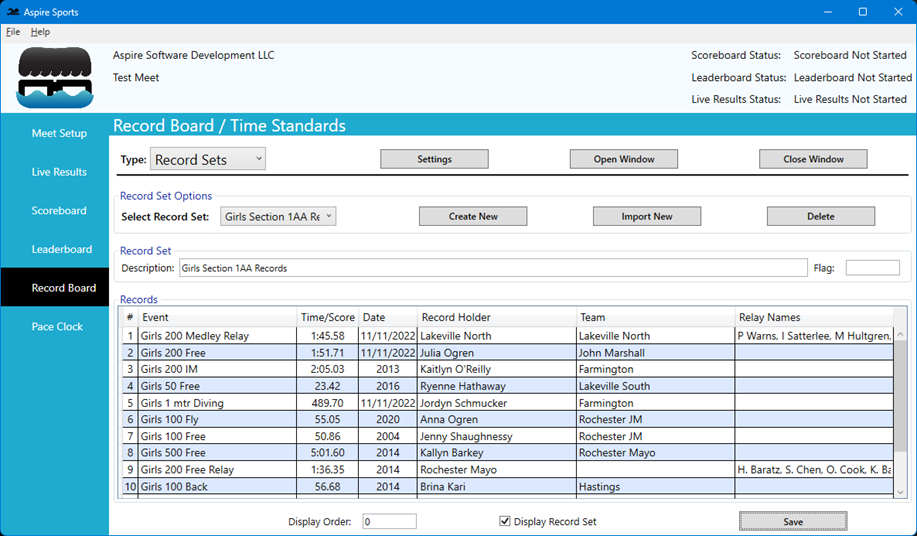
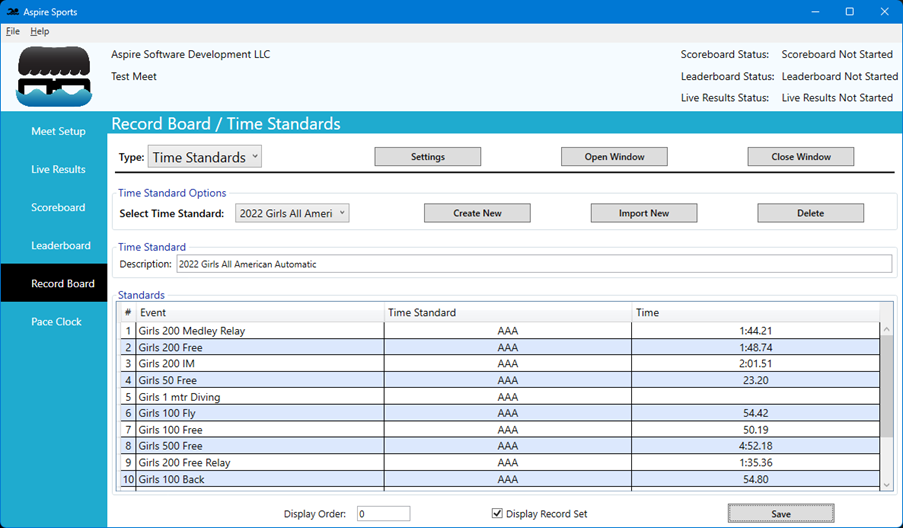
Once you have selected the record set or time standard, you must select if you want that to display. You can set several options for displaying your records and time standards:

These settings will control how records and time standards are displayed in the Record Board window.
Once you have created your records and/or time standards for display, simply click the “Open Window” button at the top and you will see your records and time standards as you set them to appear.
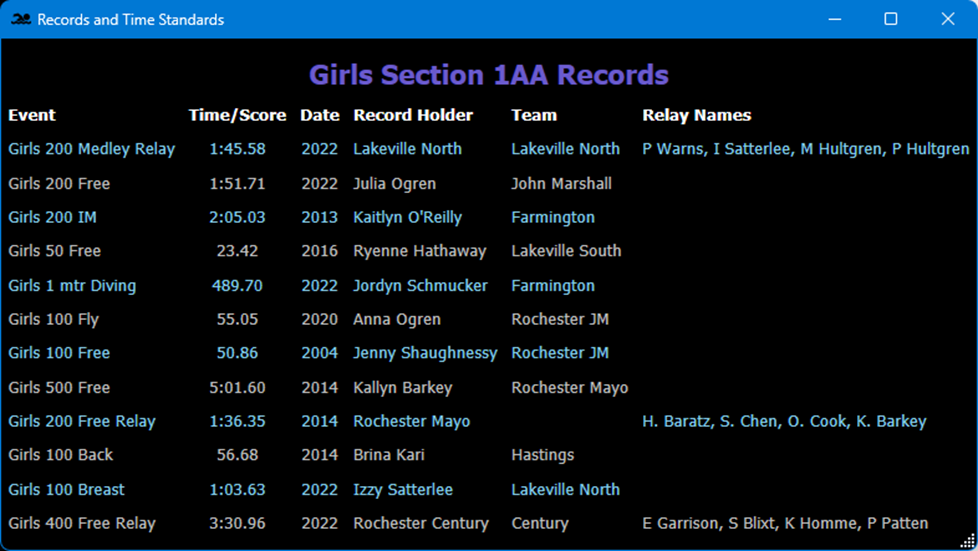
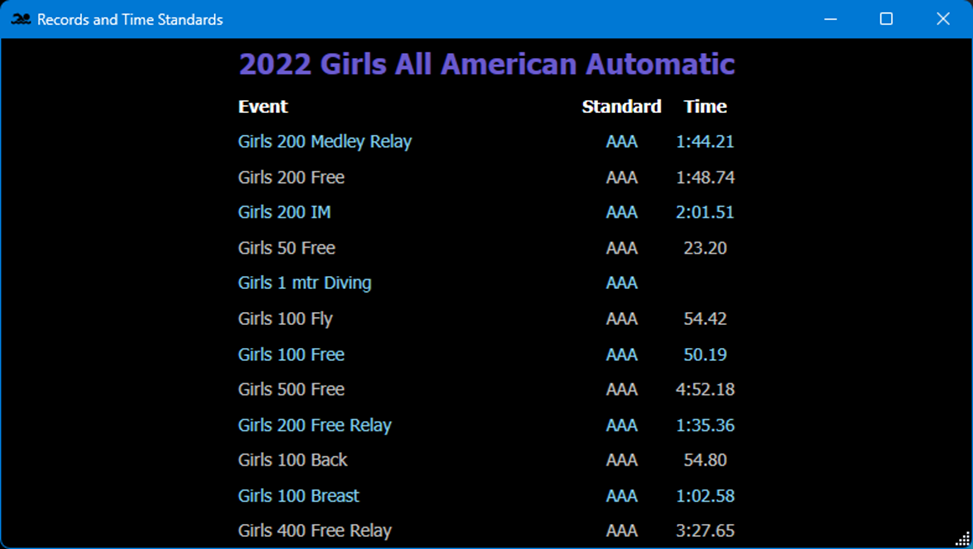
You can right click on the Records and Time Standards window if you want to make it full screen on the monitor/video wall the window is currently positioned on.